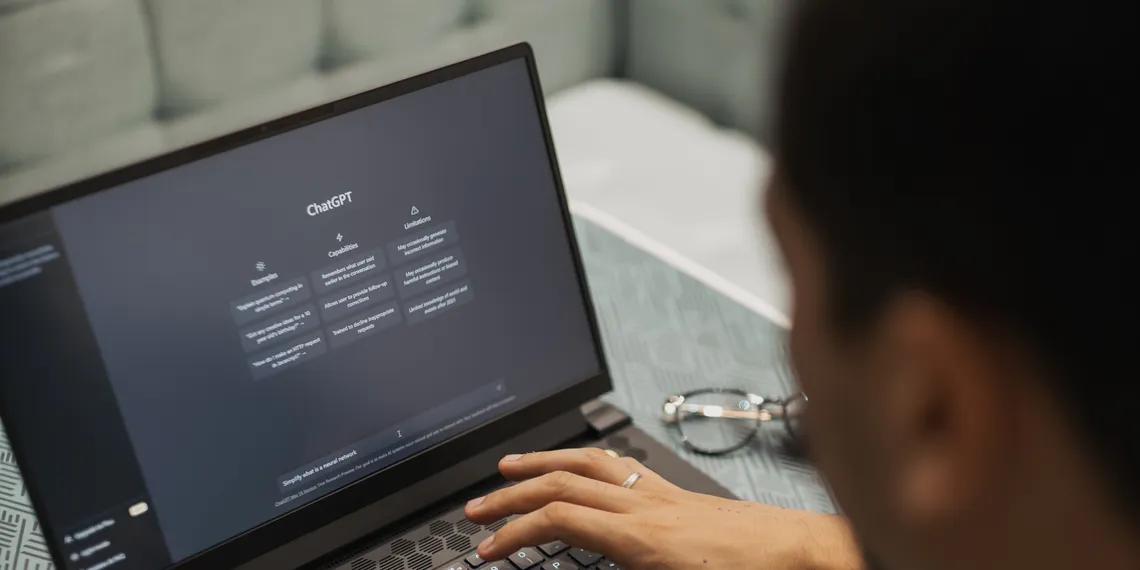It's easy to export your ChatGPT data, and it shouldn't take more than a few minutes.
- Log into your account at chat.openai.com.
- The ellipsis next to your account name on the right pane should be clicked.
- From the menu, choose Settings.
- Select Show from the list of Data Controls.
- Then select Export Data.
- By selecting the Confirm export button, you can confirm the export.
Depending on how much data you have, processing the data export may take some time. An email with a download link will be sent to you once your data is prepared. Make sure to download the data export within 24 hours of receiving the link, as it will expire after that time.
What Data Is In Your ChatGPT?
You can export your ChatGPT data as a ZIP file. If your computer does not already have a ZIP management programme, you can use any free online unzip application to extract the ZIP files.
You'll discover your discussion records in an HTML file after extraction. Your discussion logs and account information will also be provided to you in JSON format. The JSON files can be accessed and read using any text editor, while the HTML file can be seen in a browser.
The details in your export are as follows:
- Your login details, such as your username and email address
- you've sent ChatGPT, it says.
- Answers to your question.
- Monitoring Your ChatGPT Activity
ChatGPT is a capable tool that may be used for a variety of tasks, including writing emails and conversing with chatbots. By following the straightforward instructions provided in this post, you may quickly export your ChatGPT data.
Your account information, discussion logs, and messages will all be included in the data that will be forwarded to your email address. You can easily keep track of your ChatGPT activities with the data export feature and store them for later use.