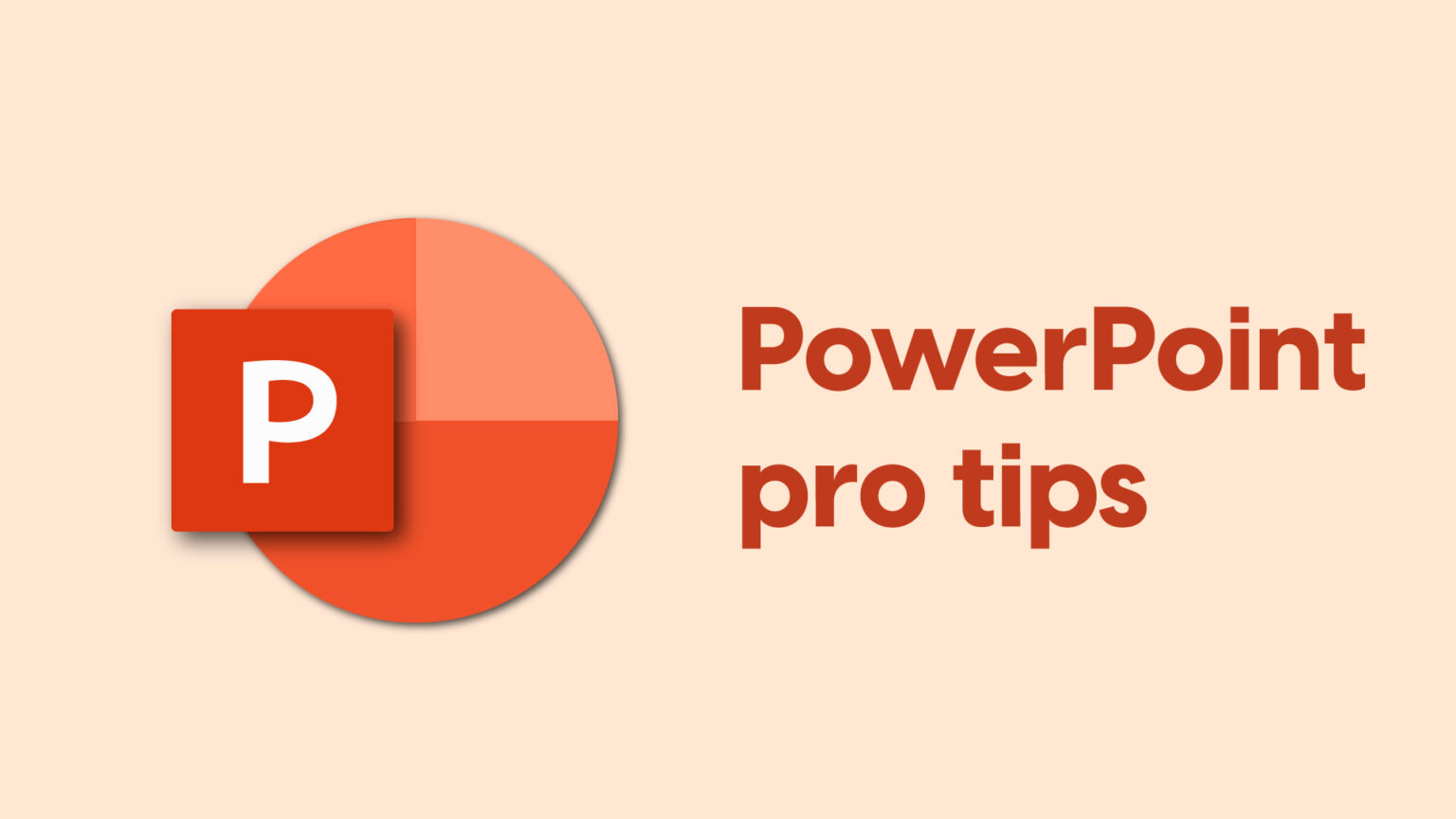PowerPoint presentations are a popular tool for conveying information in various professional and academic settings. However, creating an engaging and effective presentation can be a time-consuming task.
To help you
streamline the process and make your PowerPoint presentations faster and more
efficient, we've compiled ten valuable tips. By implementing these strategies,
you'll be able to create impactful presentations while saving valuable time.
1. Plan and
Outline Your Presentation:
Before diving into PowerPoint, take some time to plan and
outline your presentation. Define your main message and identify the key points
you want to convey. Having a clear structure in mind will help you create
slides more efficiently and ensure a coherent flow of information.
2. Utilize
Slide Templates:
PowerPoint offers a vast collection of pre-designed slide
templates. Take advantage of these templates to speed up the design process.
They provide visually appealing layouts and formatting, allowing you to focus
on content creation rather than spending time on design elements.
3. Customize
Slide Masters:
Slide masters allow you to create a consistent design and
layout for your presentation. Customize the master slide to establish a unified
theme, font, and color scheme throughout your slides. Making changes at the
master level will automatically apply them to all slides, saving you from
modifying each one individually.
Go to View > Slidemaster
4. Take
Advantage of Slide Layouts:
PowerPoint provides various slide layouts to accommodate
different types of content. Familiarize yourself with the available layouts and
choose the ones that best suit your content. Using pre-designed layouts will
simplify the process of organizing and presenting your information, making your
work faster and more efficient.
5. Utilize
SmartArt and Charts:
SmartArt graphics and charts can effectively convey complex information in a visually appealing manner. Instead of creating intricate diagrams manually, leverage the built-in SmartArt and chart options. They provide a quick and efficient way to present data, saving you time and effort.
6. Master
Keyboard Shortcuts:
Keyboard shortcuts are a productivity booster in PowerPoint.
Learn and utilize essential shortcuts for tasks like creating new slides,
duplicating elements, aligning objects, and navigating between slides. By
reducing reliance on the mouse, you'll expedite your workflow and accomplish
tasks more efficiently.
7. Use Quick
Access Toolbar:
Customize the Quick Access Toolbar at the top of the
PowerPoint window with frequently used commands. Add buttons for actions you
perform repeatedly, such as saving, formatting, or inserting specific elements.
This will provide quick access to essential functions, saving you time and
reducing unnecessary clicks.
8. Reuse
Slides:
If you have existing slides that are relevant to your
current presentation, reuse them. PowerPoint allows you to import slides from
other presentations effortlessly. Select the slides you need and insert them
into your new presentation. This feature is particularly useful when creating
presentations on similar topics or for recurring meetings.
9. Leverage
Multimedia Elements:
Incorporating multimedia elements, such as images, videos,
and audio clips, can enhance the effectiveness of your presentation. Use
high-quality visuals to convey information and engage your audience. When using
multimedia, ensure the files are properly optimized and compatible with your
presentation software to avoid any technical glitches that may waste time
during your presentation.
10. Practice
and Rehearse:
To make your presentation flow smoothly and save time during
delivery, practice and rehearse in advance. Familiarize yourself with the
content, transitions, and timings. Rehearsing will help you identify areas that
need improvement, allowing you to refine your presentation and make it more
efficient.
Conclusion: